

The idea of using pod lists has been around almost since the beginning of our game but the trend lately has become increasingly popular and so utilities have been developed to aid in the task of switching between lists quickly and easily. The oldest among these is podbatch (a pod.ini copying batch file) to the more recent PodSwap, RipIt and MTMstarter. Each of these share a number of common characteristics and at the same time differ in many respects. While it is tempting to try and enumerate their strengths and weaknesses, I think it's probably best to just forge ahead and explain how cowpod attempts to do the job.
Cowpod tackles the pod list swapping task by using features common to many windows applications. There is no complicated files to make or edit, and no esoteric programming languages to learn. Anybody who can right click a file can use cowpod to install any list they want.
Since cowpod does not use an installer, and it does not impose on your computer system any more than what is absolutely necessary to make it work, the ability to switch lists is not turned on by default. After all, if you don't use list switching, there is no need to have that part of it turned on.
So, to activate list switching, start cowpod like normal. Then, on the menu > edit > shortcuts, you will see an option called "Register Shell Extensions" which is just a technical way of saying "make this thing work for me."
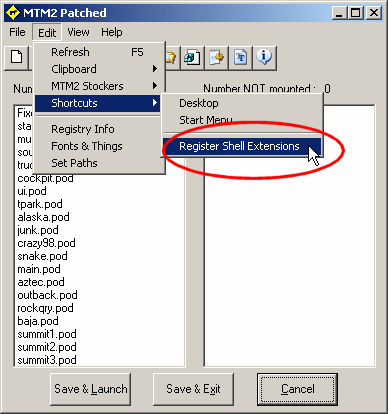
Click the register shell extensions option on the menu. You should get a confirmation prompt that looks like this.
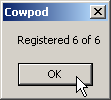
You are now ready to take advantage of cowpod's list switching features. The program will still look and feel the same when it's open. No real changes that way. Okay? Now close cowpod.
Go to wherever you keep your saved ini list files. Hopefully, in an INI folder off the game directory. But wherever it is, right click on one of them. You should now see cowpod entries in the menu that pops up. Like so.
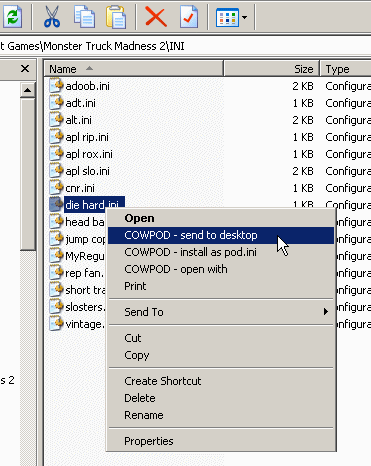
You should see three options.
- COWPOD - send to desktop
- COWPOD - install as pod.ini
- COWPOD - open with
If the names are not obvious, let's take a minute and run through them.
This will open the highlighted file in cowpod. Just the same as if it was already the pod.ini file. With it open, clicking save will save it as the new pod.ini file. The whole process is just three clicks. Eg. Right click, open with, save & exit. Your list is ready to go. While it is open, before you click save, you can review and make changes if you want.
This will work exactly like above only you don't need to open the program and click save. It is all done automatically for you. Cowpod will check the file, make sure all entries are valid (eg, you didn't delete any pods) and save it as your new pod.ini file. Cowpod will not even open on the screen. It will just save the designated file as pod.ini and that's it (checking for errors while it works). The original file that you right click on remains unchanged. You can edit it later or leave it the same forever or whatever. Everytime you want to use that list, just install it again and again as many times as you want, no fuss no muss. The whole process is just two clicks. Eg. Right click, install.
This will created a "special" desktop shortcut. When you send a file to the desktop by right clicking, that shortcut will now work exactly the same as if you right clicked the file and chose 'install as pod.ini'. That is, clicking on the shortcut will install the file it's linked to. If you send all your lists to the desktop, you can switch to any list you want without ever opening windows explorer or cowpod. Furthermore, if you drag the icons to the taskbar...
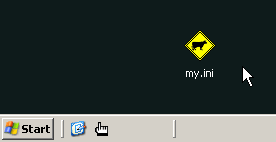
... you can switch with one click. No batch files, no programs to open. Just click and go.
Cowpod does not copy the selected file over the pod.ini file. Rather, it opens it, verifies it's all correct, then saves it as pod.ini. The difference may not seem like much, but there is a difference. The point here being that cowpod does not work blindly, so that any file you click to install should be valid and the game should always work (without errors) when you install it. This is true for all three right click methods.
If you move the game folder or move cowpod, the shell extensions will have to be reset, and the shorcuts will have to be remade. Not a big deal, but it's something to note.
Cowpod must be closed before you right click a file. This is a safety feature to prevent you over writing your own work. No harm will come if you do right click while cowpod is open. It's just that nothing will happen.
If you decide you don't want to use cowpod, or you don't want to use the list switching part of it, then goto the registry screen, and on the menu select clear shell extestions and the cowpod options will no longer show up in the right click menus.